Save, share and export multiple results and search curated newspaper collections using new features recently added to the Library catalogue.
Save, share and export
Found a collection of items in the Library’s catalogue that you want to save, share or export? Selecting and saving multiple items, a page of items, or your top 50 results now only takes a few clicks.
Recent updates to the catalogue allow you to select multiple results using a new check box that appears next to each item in the results list. As you add items, a message in the black banner above the results will let you know how many items you have selected. To view and select more items, you can use the ‘Load More Results’ button at the bottom of the page.
If a whole page of results is relevant, then you can select all the items using the check box on the left of the black banner that sits above the results list. After selecting a whole page, you are also given the option to ‘Choose Top 50 Results’, which you can do by clicking on this message.
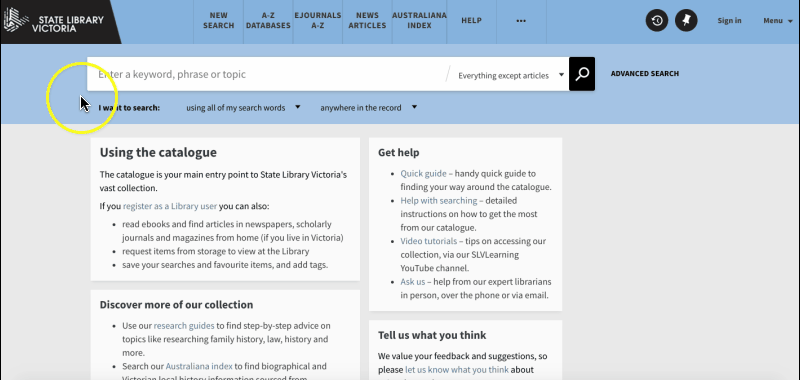
Once you have selected a collection of relevant items from your search results, there are a number of actions you can undertake. Select the pin icon on the right of the black banner to add these results to ‘My Favourites’, or the ellipses (…) to save and export your selection. With the save function you can send the items to your email, print them, or export the details to a citation manager.
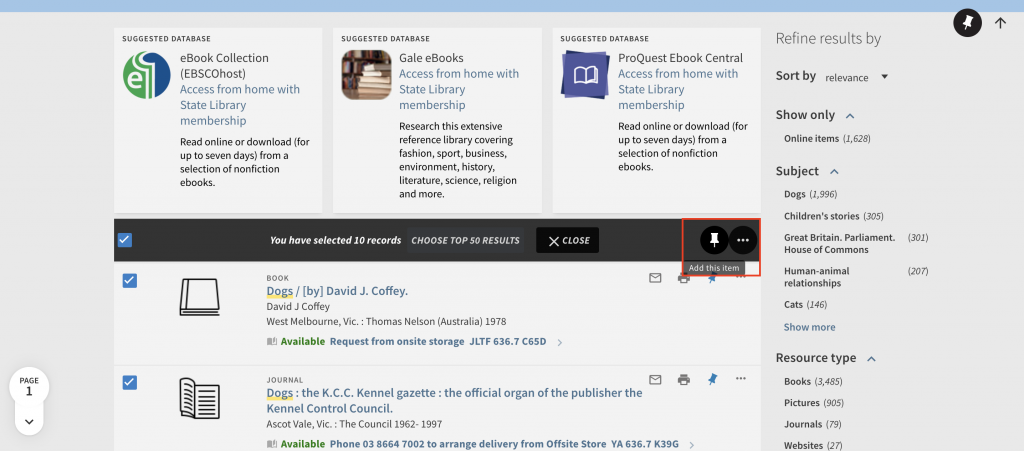
Remember that results saved to My Favourites will only remain if you are logged-in with your Library membership, otherwise they will disappear when you close the browser window. If you use Mendeley (a free reference manager) we have added this as an option to the save and export functionality.
Featured Newspaper search
With access to millions of newspaper articles from hundreds of titles across the world, wading through search results to find a relevant news story can sometimes be a challenge.
The new Featured Newspapers search provides an easy way to search across curated groups of titles, such as ‘Australian Daily Newspapers’ or ‘United Kingdom Newspapers’. These featured collections will help focus your search and return more related results.
Added to the existing news articles search page, you can access this new feature by clicking News Articles in the menu bar of the Library catalogue.
After navigating to the news articles search page, you can use the Featured Newspaper collections in two ways. First, by selecting the collection from the bottom of the page. Second, by selecting ‘Featured newspapers’ from the drop-down menu in the search bar, and then selecting the specific collection from the drop-down menu that appears next to the magnifying glass search icon.
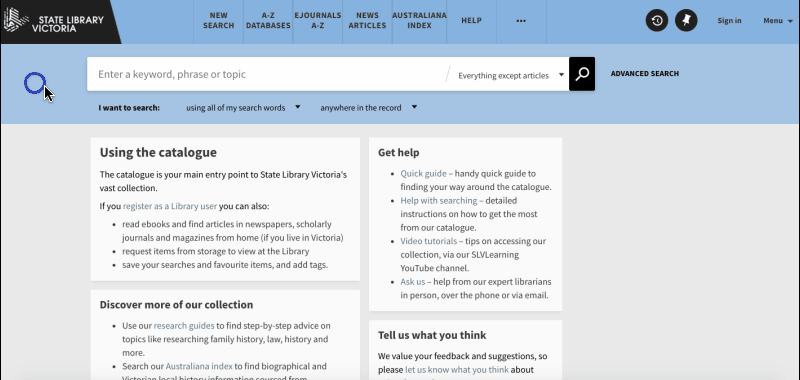
We have collected newspapers together under a number of categories that we believe will be helpful. After you enter your search terms and your results have been returned, you can limit your results to specific newspapers within this collection using the ‘Journal title’ filter on the right-hand-side of the results list.
For example, if I wanted to see news articles about ‘Brexit’ published in The Scotsman. I would select the ‘United Kingdom Newspapers’ collection, enter ‘Brexit’, and then on the right-hand-side of the results scroll down to ‘Journal title’ and select ‘The Scotsman’.
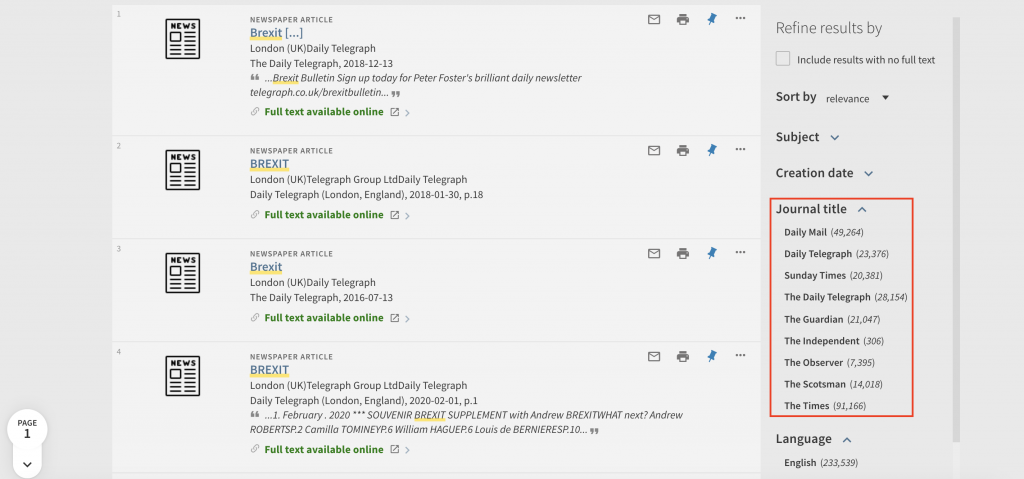
You need to be a Library member and live in Victoria to access the full text of news articles. For the details of the newspapers contained in each of the Featured Newspaper collections visit the help using our catalogue pages on the Library website.