This post has been updated to reflect changes to the catalogue and Image Viewer.
Collection Discovery launched on 8 December 2021. In our earlier Collection Discovery blog post we introduced the new way of exploring our popular digitised collections; now, we’ll answer some of your questions and provide some tips to help you transition to the new image viewer for our Sands & McDougall’s directories.
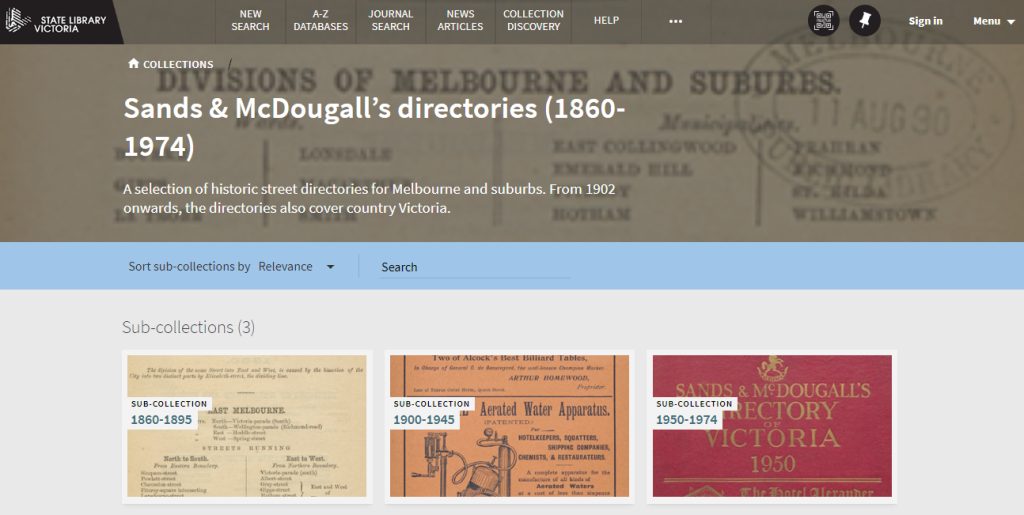
Why has it changed?
The launch of Collection Discovery represents an important step in our digital strategy. The superseded Digitool system was end-of-life and did not support digital preservation; the new Rosetta system supports intuitive and powerful interfaces underpinned by robust technology and metadata (for more information about this project read Accessible, intuitive, powerful digital).
How do I find and view a Sands & McDougall’s directory?
If you’ve been using a link or bookmark that starts with digital.slv.vic.gov.au, you’ll need to update this. The new link to Sands & McDougall’s directories in Collection Discovery is http://handle.slv.vic.gov.au/10381/98888.
Previous pathways to the collection are the same. Choose one of these options:
- From the SLV homepage, click on Popular Digitised Collections in the Search & Discover menu
- Search for “Sands & McDougall’s directories” in the Library catalogue and click on the recommended resource tile above search results
- Click on Collection Discovery in the top menu bar within the Library catalogue
Please note: the Collection Discovery page may take up to 10 seconds to load.
Directories are organised into sub-collections: 1860-1895, 1900-1945, 1950-1974. Select the right time period to view all volumes. You can sort these chronologically by choosing “newest date” or “oldest date” in the drop-down menu above ‘Items in this collection’.
Click on the cover of specific year to open up the catalogue record for that volume. The green ‘Available online’ link underneath the title or the ‘Link to online resource’ link further down the catalogue record will take you to the image viewer.
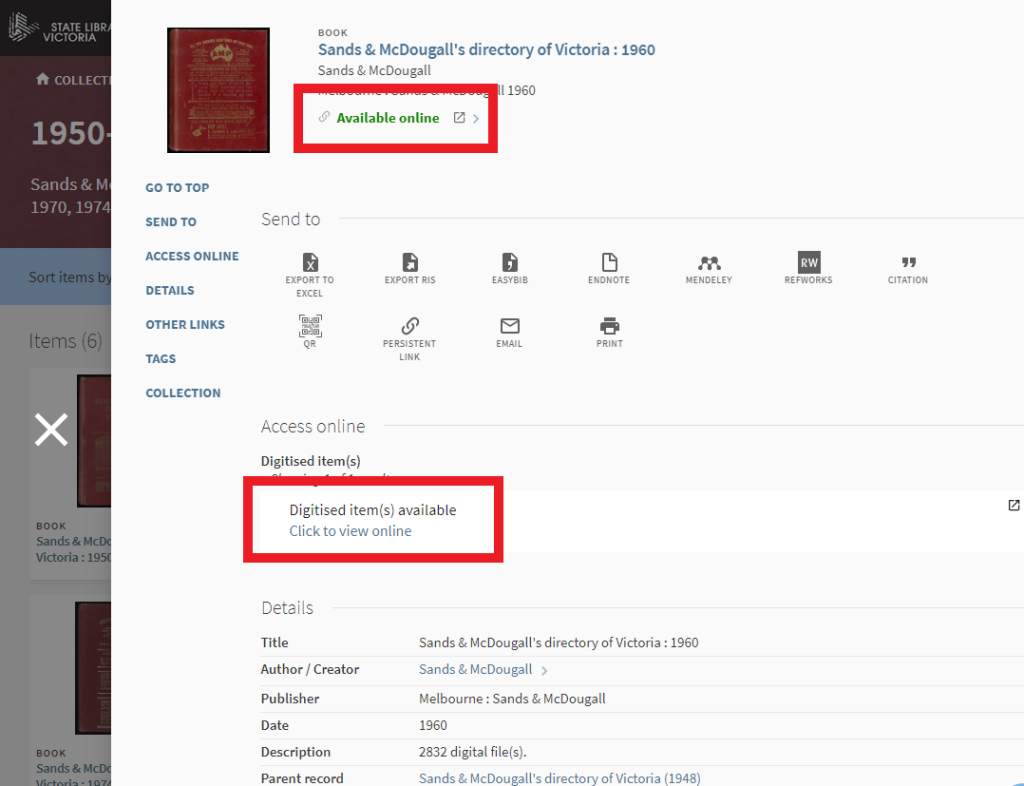
How do I navigate through a volume?
You’ll notice a few changes to the way you find your way around Sands & McDougall’s directories. Previously, contents were displayed in the left sidebar; now they’re available via the View Contents button. Pages are called Images. Image numbers refer to the entire digitised volume, not directory page numbers, so sometimes it may help to open an image and check the page number to orient yourself.
Refer to indexes to find what you’re looking for; for example, the street name index will give you a directory page number. Then, navigate to the right section following the steps below and click on one of the listed images. Check the page number on the digitised image and click ◄ or ► to the page you are looking for.
Please note: Images may take a while to load. Please be patient or try again later, and contact us if you experience any further issues.
Steps to navigate within a Sands & McDougall’s directory:
1. Click on VIEW CONTENTS in the top left of the image viewer to display the Table of Contents (this was previously displayed as a list in the left sidebar):
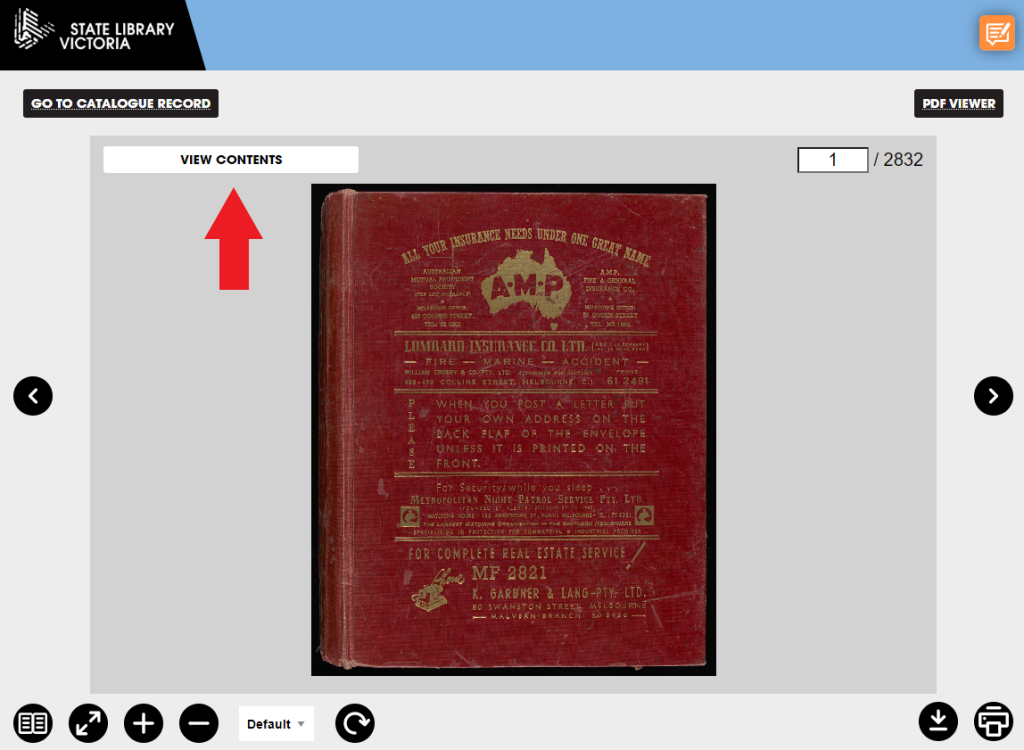
2. Next, click an arrow ► to expand the section and display contents. Image numbers do not correspond with page numbers, so if you’re unsure where to start, click on the first image in a section (e.g. Image 90) to load it in the image viewer.
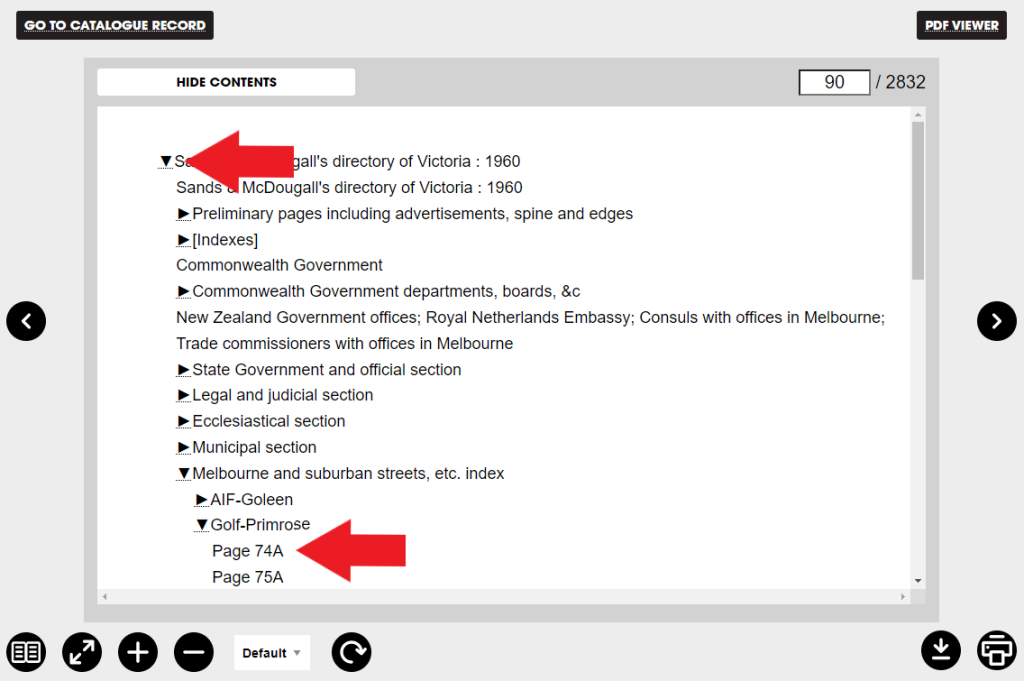
3. Once you’re looking at the image you can check the directory page number and use the arrows to the left/right to go to the previous/next page in the directory. Click on View Contents at any time to see the list of sections again.
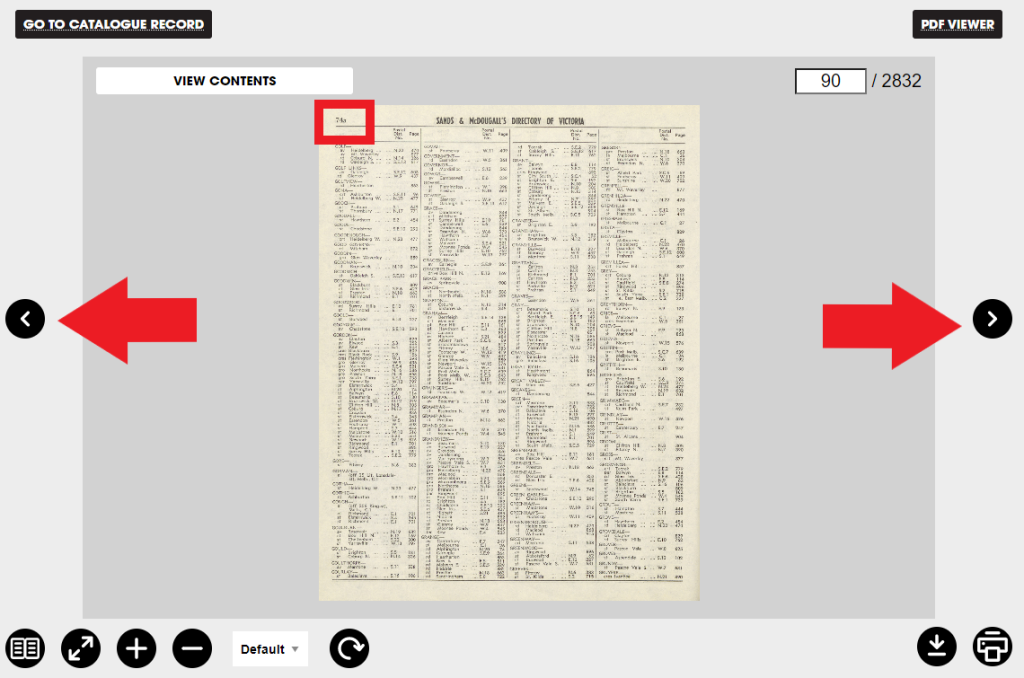
How do I search for words within a volume?
The content search option from the old viewer is not currently available in Collection Discovery. However, all PDF files have optical character recognition (OCR) to enable full text searching.
The PDF viewer option is in the top right corner of the image viewer.. You can use this to quickly load the PDF in your browser and read or search the volume. This is currently available for earlier years and we are progressively making it available for all years. Tip: you may need to refresh your cache to see this option. Try using the shortcut Ctrl + F5 on a PC or ⌘ + F5 on a Mac.

You can also download a PDF file and search it using your computer’s file viewer (for example, open the PDF in Adobe Reader and press Ctrl + f or ⌘ + Ff).
How do I download the whole volume?
Click on the Download icon below the image:

The FULL PDF download option appears above the individual image download options in a black banner. Full PDF files may be very large (>1GB), especially for the later directories. So we’ve also made bitonal FULL PDF – COMPRESSED files available, reducing the size and time required to download and view complete volumes.
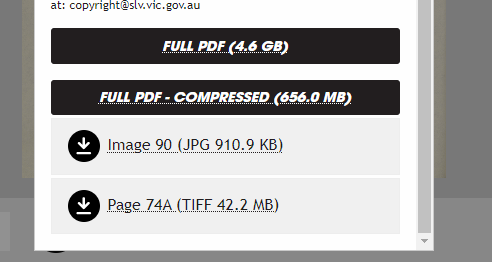
Please note: Chrome browser users may experience issues downloading so please use Firefox, Safari or an alternate browser instead.
Why isn’t it working?
This is Beta launch, which means that we’re working with the vendor to identify and fix a number of issues. For example:
- images may take a while to appear in Collection Discovery and the image viewer
- Chrome browser users may have trouble downloading files
You can find out more information about these issues and any workarounds on our Library Systems Status page.
August 2022: Collection Discovery is now in general release, however you will continue to be notified of updates through Library Systems Status.
Get in touch
Please Ask a Librarian if you need assistance, and we welcome your Collection Discovery feedback.

My comment is that it has taken me up to 9 minutes to download an image. That is way too long.
Hi Colin, thanks for the comment. And you’re right – that’s a long time to wait! The Full PDF can be a large file, especially for later years as the directories increased in size. We’re working on providing an alternative ‘Full PDF – Compressed’ download option. This PDF is still high resolution but it’s a pure black and white (bitonal) file rather than full colour. As a result the file is a fraction of the size and much speedier to download. Compressed PDF files are currently available for 1860, 1870, 1875, 1880, 1885, 1895, 1900, 1905, 1910 and 1915 with other years being progressively added over the next few weeks, so keep an eye out for this option when you click the ‘download’ icon.
The previous system was great, very easy to download as PDF and navigate through directories. The current system having to do it through the browser tool is horrible. Incredibly slow and unreliable, why on earth did you change. Look forward to the compressed PDFs as hopefully this solves the problem
Thanks for your comment Roge. The old system was good for viewing and searching content, but also had some failings that made it necessary to evolve. It’s been with us since 2009 – the digital world was very different then! Most importantly the lack of digital preservation tools meant we couldn’t guarantee the ongoing provision of Sands & McDougall’s directories (not great for future researchers). It was also holding us back from key upgrades in other areas. The new system is more stable and powerful and will hopefully sustain us for the next 15+ years, however, we know it’s not an easy transition and we’re still working on improving your experience.